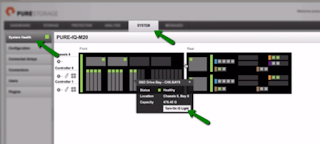On one my NetApp 8.3 cluster, the following errors were seen. Here are the steps that were taken to resolve the issue.
From Event logs
ALERT rdb.ha.mboxError: Bidirectional failover under the 'cluster HA' configuration is not currently functional due to problem with the on-disk mailboxes.
From command output
*>Cluster ha show
High Availability Configured: true
High Availability Backend Configured (MBX): false
Warning: Cluster HA is not working correctly. Make sure that both nodes are healthy by using the "cluster show" command; then reconfigure cluuster HA to correct the configuration. Check the output of "cluster ha show" following the reconfiguration to verify node
health. If reconfiguring cluster HA does not resolve the issue, contact technical support for assistance.
First verify, the VLDBs are in sync , especially MGWD. Once the VLDBs were verified, the cluster HA was disabled and enabled.
::*> cluster ha modify -configured false
Warning: The High Availability (HA) configuration SFO mailbox data appears to be damaged or absent, preventing a normal exit from HA configuration. In order to forcibly exit safely, it is required that all
management services be online on both nodes. Please verify this before continuing. The system will exit HA without zeroing the mailbox data.
Do you want to continue? {y|n}: y
Notice: HA is disabled.
::*> cluster ha show
High Availability Configured: false
High Availability Backend Configured (MBX): false
Warning: Cluster HA has not been configured. Cluster HA must be configured
on a two-node cluster to ensure data access availability in the
event of storage failover. Use the "cluster ha modify -configured
true" command to configure cluster HA.
::*> cluster ha modify -configured true
Warning: High Availability (HA) configuration for cluster services requires that both SFO storage failover and SFO auto-giveback be enabled. These actions will be performed if necessary.
Do you want to continue? {y|n}: y
Notice: HA is configured in management.
::*> cluster ha show
High Availability Configured: true
High Availability Backend Configured (MBX): true --> YEAH!!!